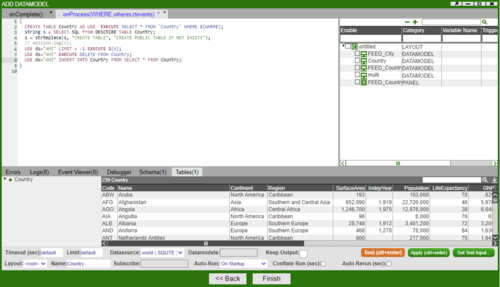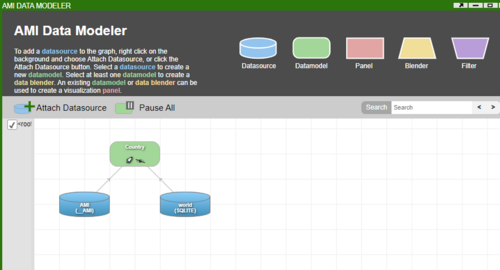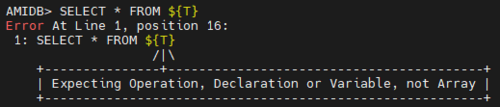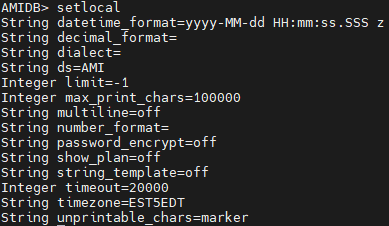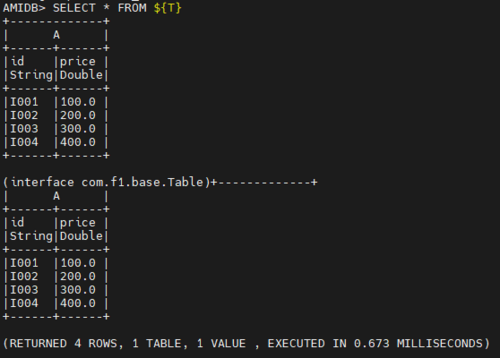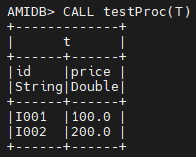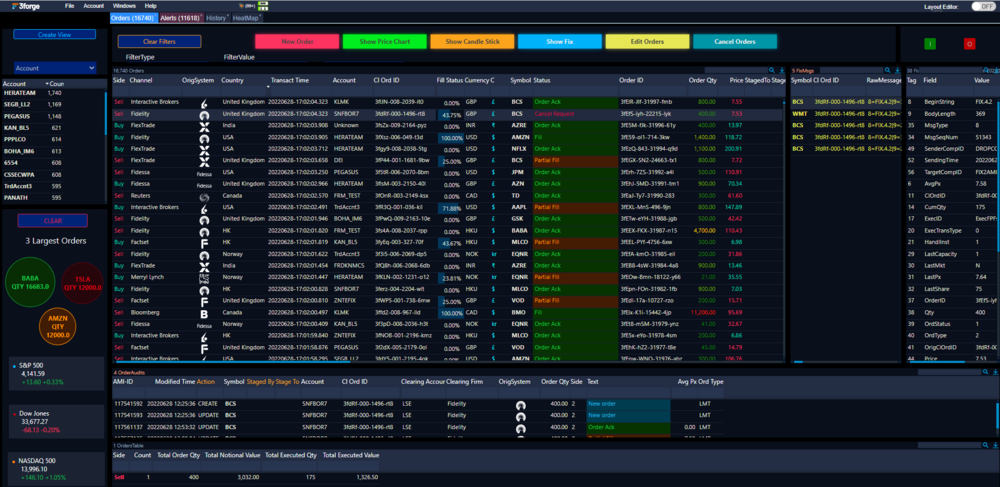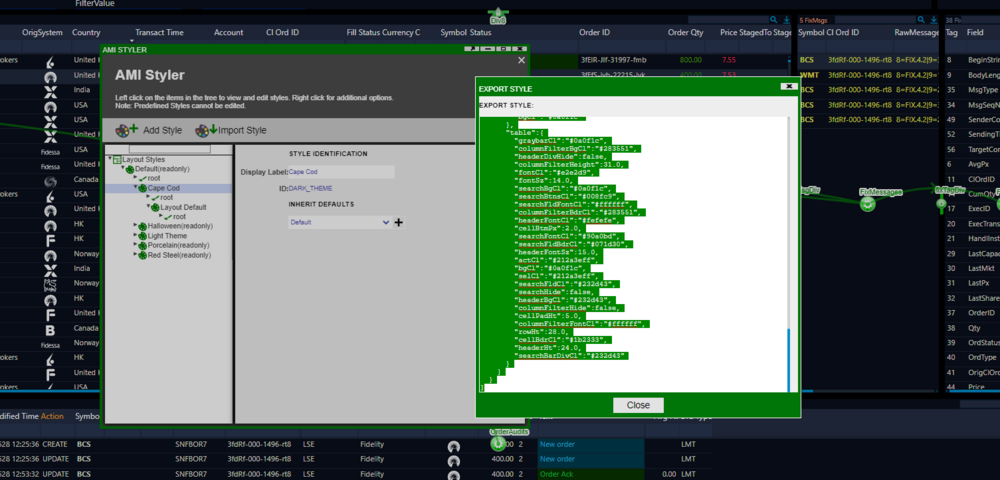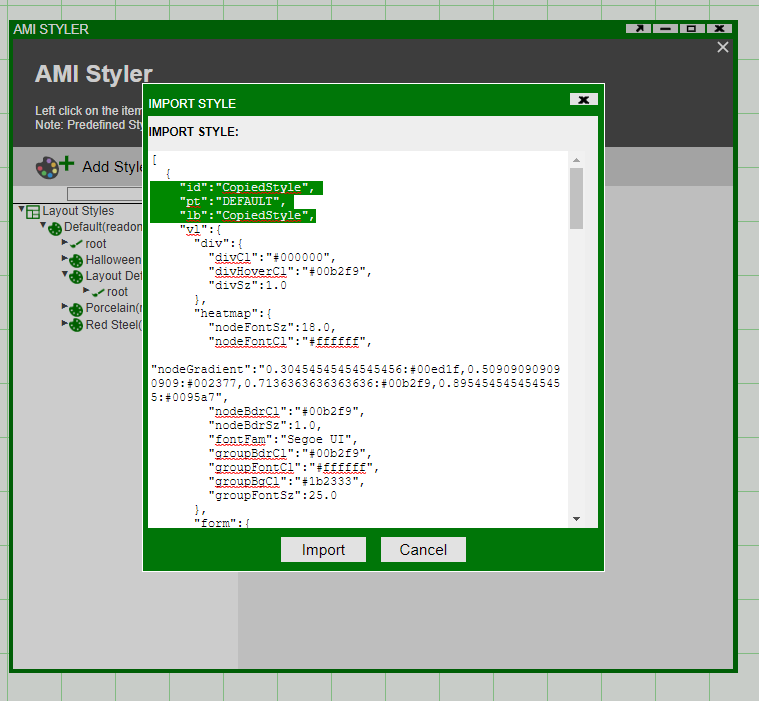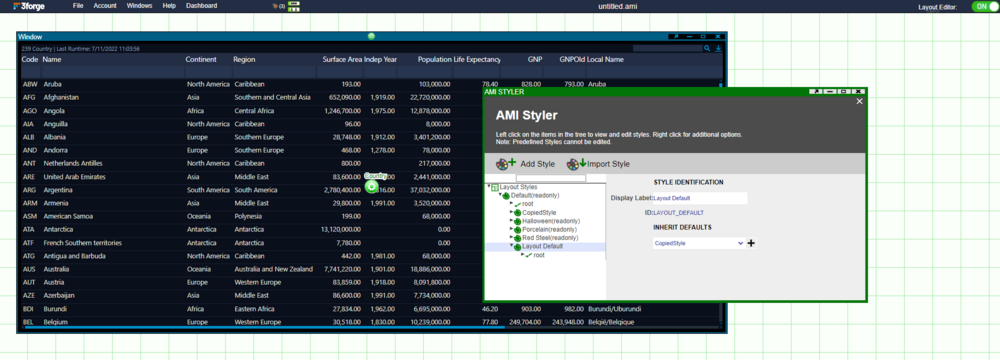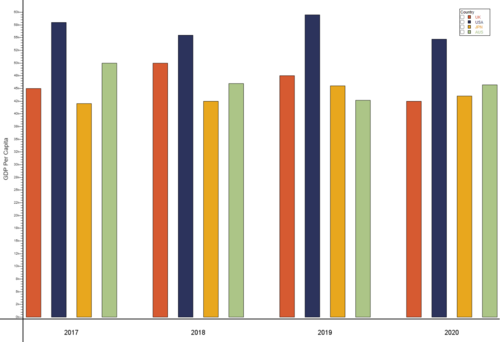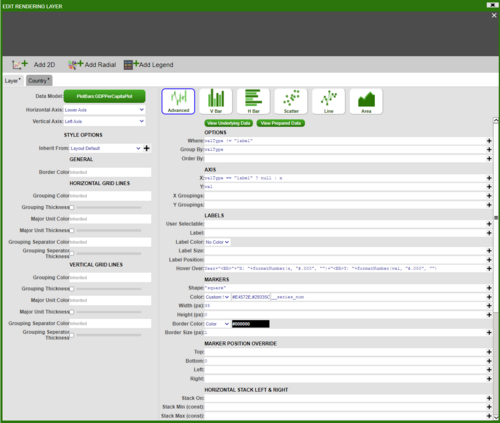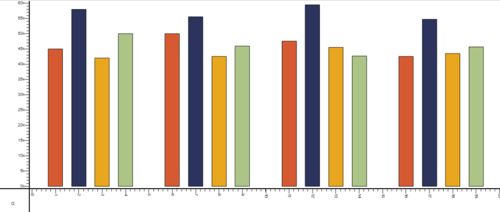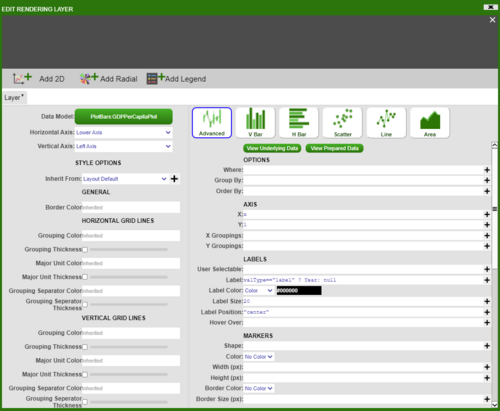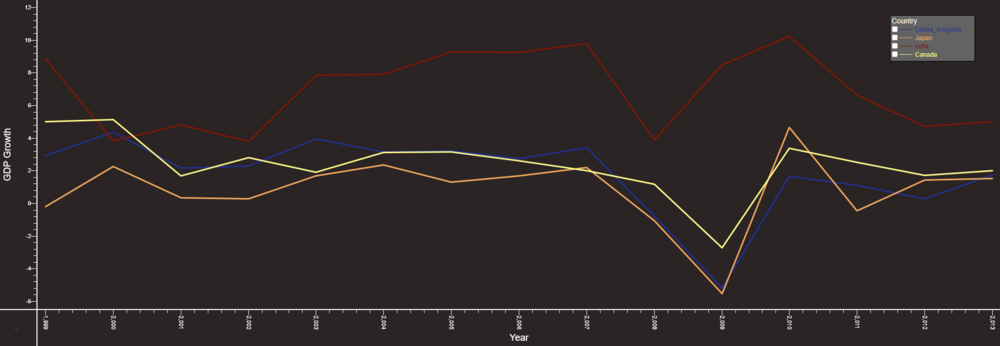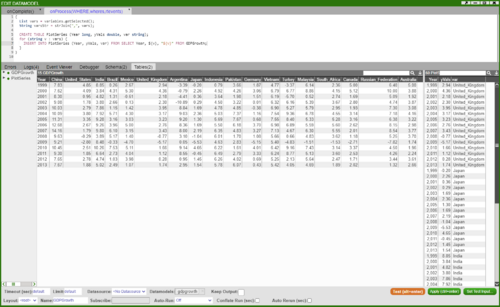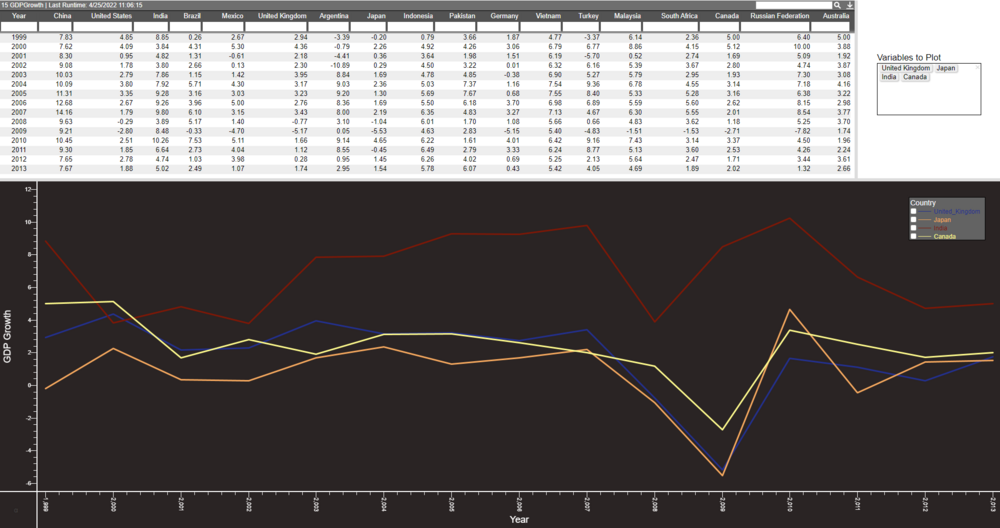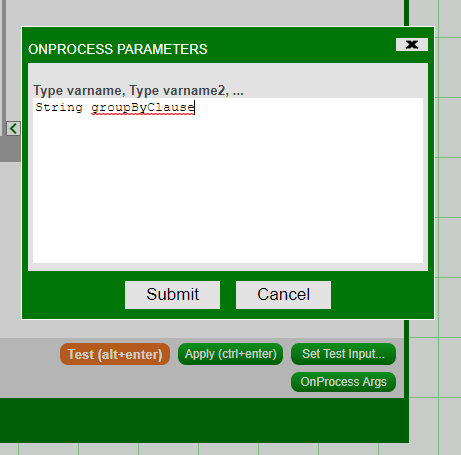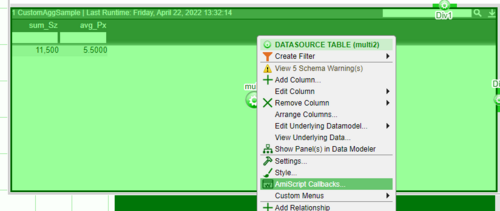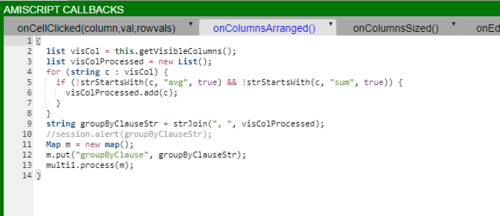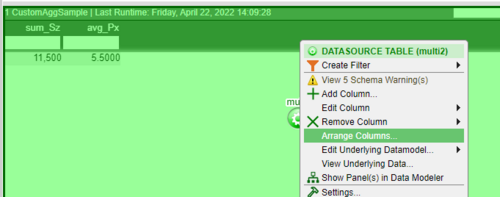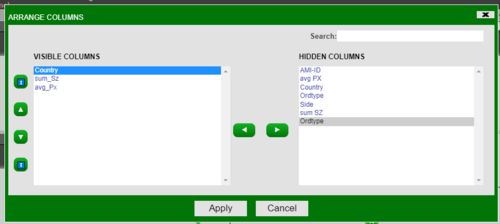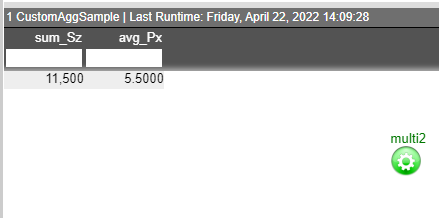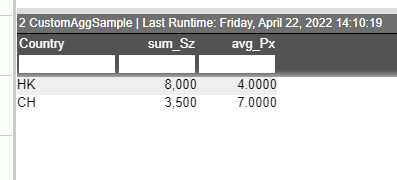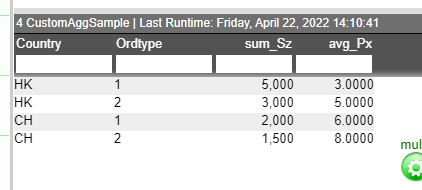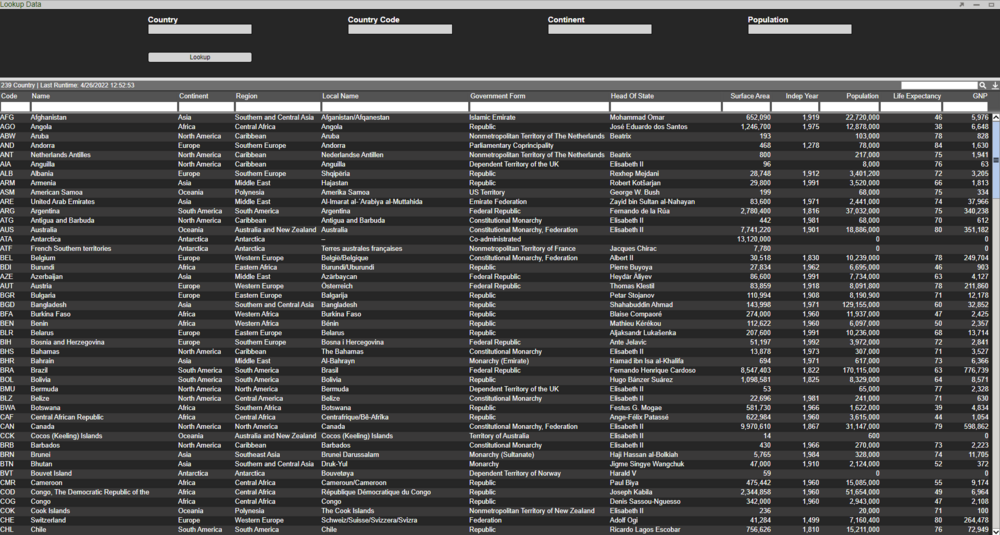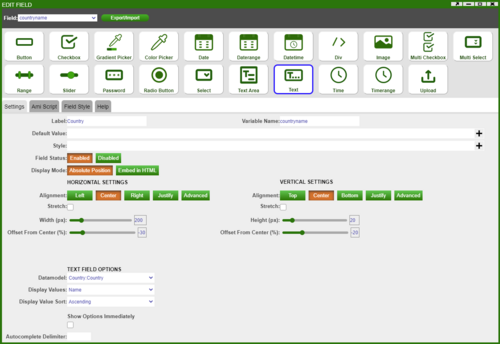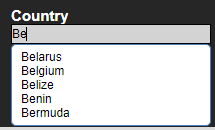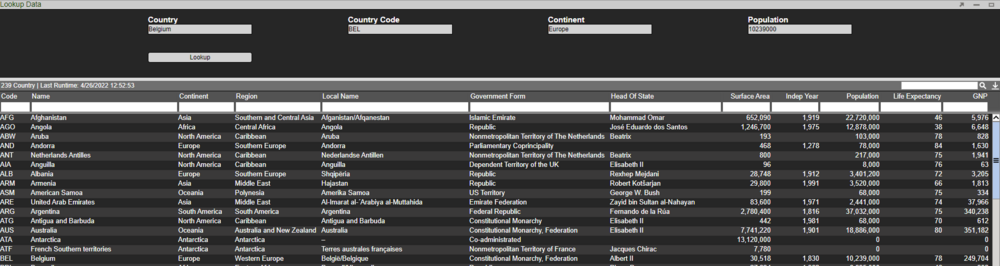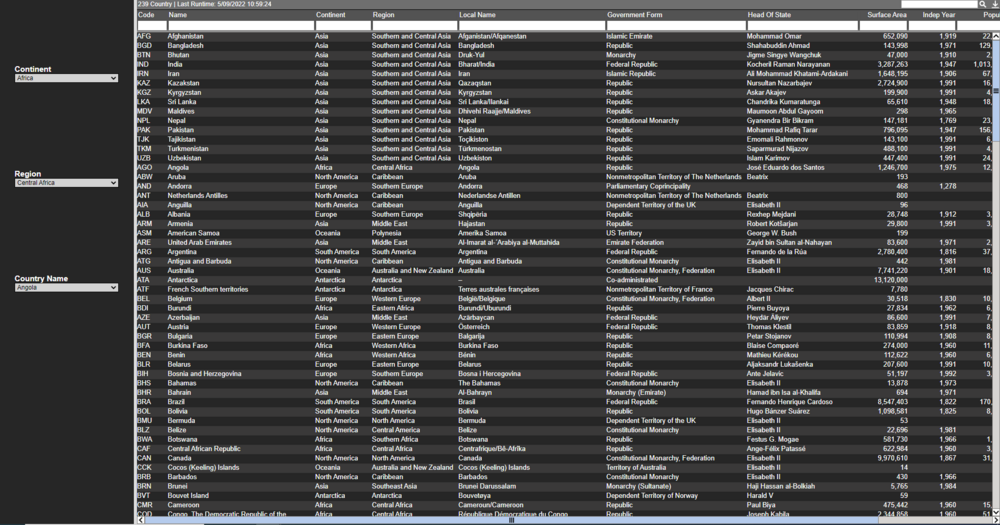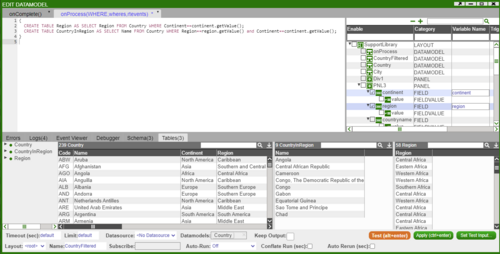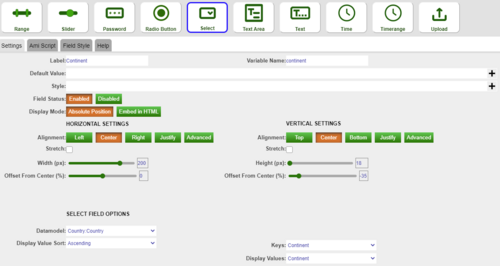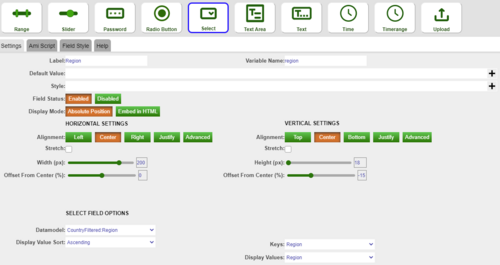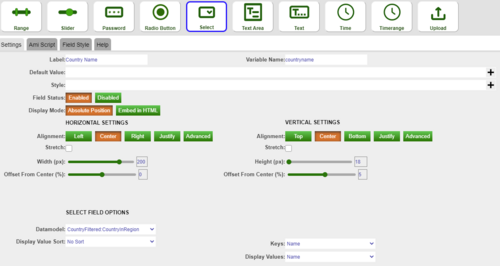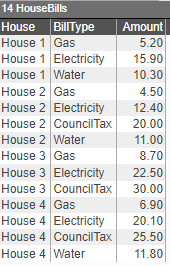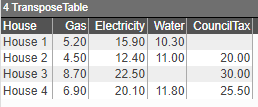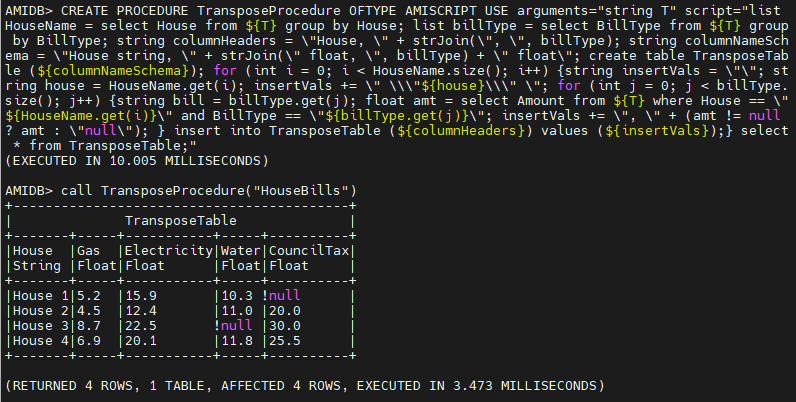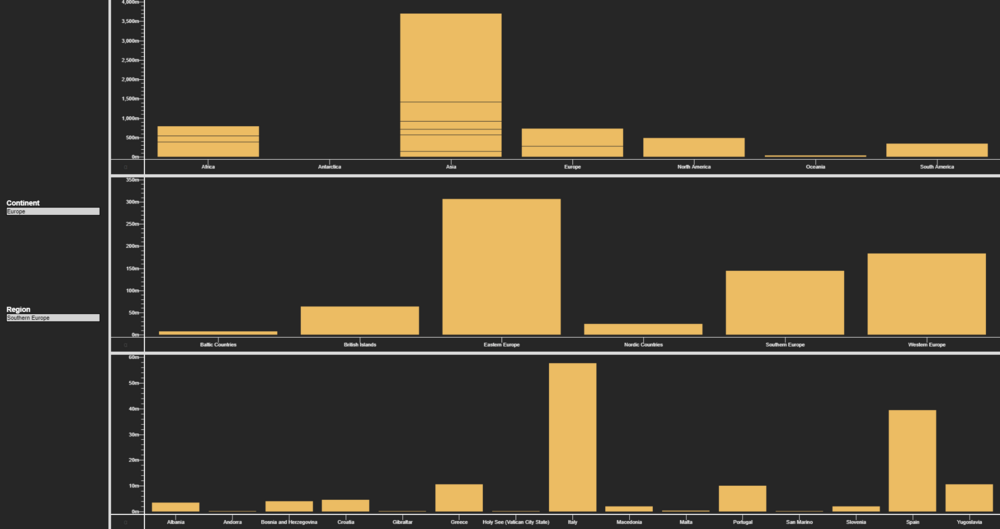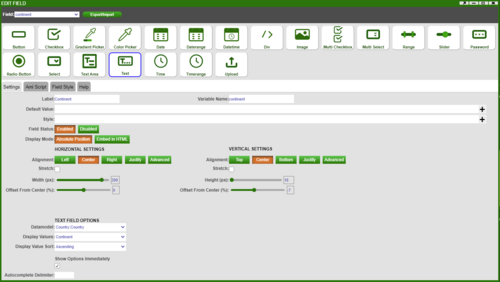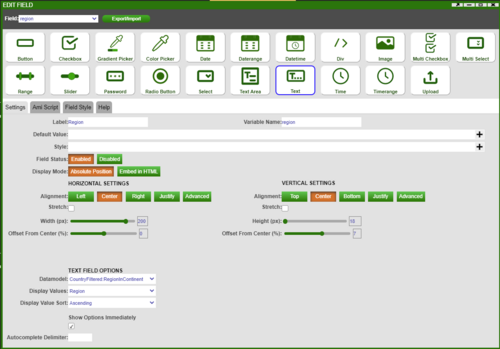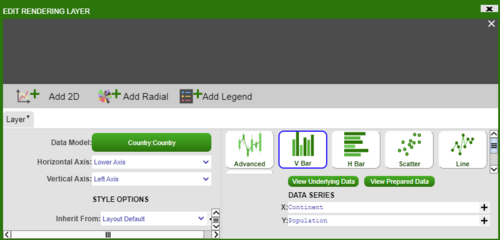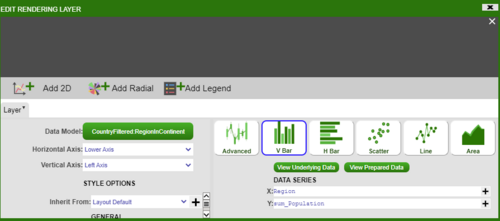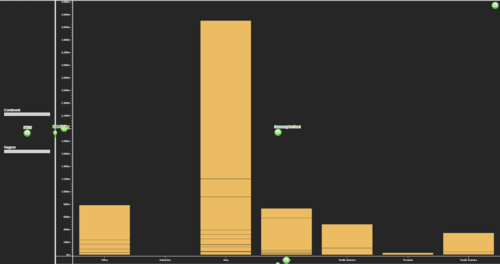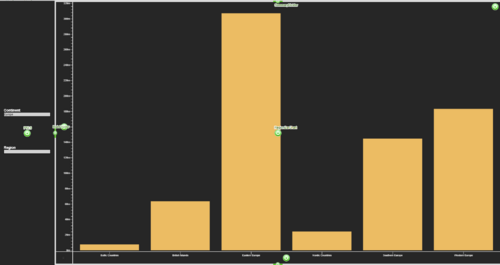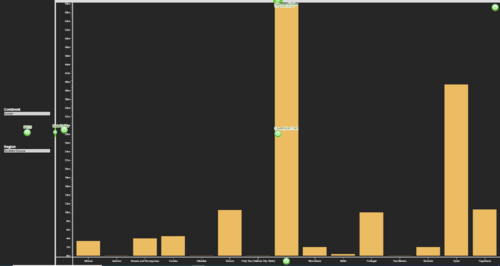Difference between revisions of "Support FAQ"
| Line 527: | Line 527: | ||
[[File:Snap Region.png|500px|frameless]] | [[File:Snap Region.png|500px|frameless]] | ||
[[File:Snap Country Name.png|500px|frameless]] | [[File:Snap Country Name.png|500px|frameless]] | ||
| + | |||
| + | = EOD Procedure to Transfer Historical Data to a Separate Historical Center = | ||
= onProcessArgs = | = onProcessArgs = | ||
Revision as of 11:44, 14 July 2022
Helpful Tricks
Inserting Data from Datamodel to AMI DB
In this example, we will show how to insert data from one datasource to another by using the Datamodel. Here the Country table exists in a datasource called WORLD. We want to take this table and create a copy of it in AMI datasource. To create a copy of the Country table, we need the schema which we get using the DESCRIBE clause.
{
CREATE TABLE Country AS USE EXECUTE SELECT * FROM `Country` WHERE ${WHERE};
string s = SELECT SQL from DESCRIBE TABLE Country;
s = strReplace(s, "CREATE TABLE", "CREATE PUBLIC TABLE IF NOT EXISTS");
// session.log(s);
USE ds="AMI" LIMIT = -1 EXECUTE ${s};
// USE ds="AMI" EXECUTE DELETE FROM Country;
USE ds="AMI" INSERT INTO Country FROM SELECT * FROM Country;
}
Firstly, create a Datamodel that is attached to the WORLD Datasource. Copy and paste the above script and run.
This will now give you the Country table in the AMI datasource.
String Template (and Procedures)
For this example we will only use the back-end. First let us create a simple table and add 4 values to it:
CREATE PUBLIC TABLE A (ID String, Price Double);
INSERT INTO A VALUES ("I001",100),("I002",200),("I003",300),("I004",400);
This gives us the following table:
SELECT * FROM A;
| ID
String |
Price
Double |
|---|---|
| I001 | 100 |
| I002 | 200 |
| I003 | 300 |
| I004 | 400 |
Now let's create a string and assign A to it:
String T = "A";
Try running the following script:
SELECT * FROM ${T};
This produces an error as string_template=off.
Let's set string_template=on. Note we find string_template under the setlocal command:
To set this to 'on' run the following:
setlocal string_template=on;
Try running the following script again:
SELECT * FROM ${T};
This will now output table A.
Using PROCEDURES
Let's roll back and set string_template=off. This time we will create the following PROCEDURE:
CREATE PROCEDURE testProc OFTYPE AMISCRIPT USE arguments="String T" script="Int n = 2; Table t = SELECT * FROM ${T} LIMIT n; SELECT * FROM t;";
and then call the procedure as such:
CALL testProc(T);
Copying Style from one Dashboard to Another
To copy a dashboard style from one dashboard to another we can use the Import/Export Style function in Style Manager. Let's take a pre-styled dashboard as such:
To copy this style, enter Development mode and under Dashboard select Style Manager. Select the style to copy, right click to Export Style and copy:
Next, open the dashboard in which you would like to import this style. Under Style Manager select Import Style. Paste the copied text - you can rename the id and lb to your preferred names (here we have named both to CopiedStyle):
Finally, under Layout Default, select CopiedStyle to inherit from. This will update the style of the entire dashboard to this style.
Charts
Plotting Bar Chart Side-by-Side
In this example, we will be plotting a grouped bar chart to show the GDP per capita for UK, USA, JPN and AUS between 2017 and 2020. The result looks as such:
To start off with, create a Datamodel with the code snippet below. Once we have a table with our data, in this case GDPPerCapita table we need to prepare the dataset to plot the data. The following code snippet prepares the data by creating a table called GDPPerCapitaPlot.
{
create table GDPPerCapita (Year string, UK double, USA double, JPN double, AUS double);
insert into GDPPerCapita values ("2017", 45000, 58000, 42000, 50000);
insert into GDPPerCapita values ("2018", 50000, 55500, 42500, 46000);
insert into GDPPerCapita values ("2019", 47500, 59500, 45500, 42700);
insert into GDPPerCapita values ("2020", 42500, 54700, 43500, 45700);
Table t = select * from GDPPerCapita;
List yearList = select Year from GDPPerCapita;
List valTypesList = t.getColumnNames();
valTypesList.remove(t.getColumnLocation("Year"));
create table GDPPerCapitaPlot (Year string, valType string, x double, val double);
int n = 1;
for (int i = 0; i < yearList.size(); i++) {
Row r = t.getRow(i);
string Year = r.get("Year");
double ld = 0.0;
int cnt = 0;
for (string valType : valTypesList) {
double val = r.get(valType);
insert into GDPPerCapitaPlot values (Year, valType, n, val);
ld += n;
n += 1;
cnt += 1;
}
ld = ld / cnt;
insert into GDPPerCapitaPlot values (Year, "label", ld, 1.0);
n+=1;
}
}
Next, we will add a visualisation to the Datamodel on the GDPPerCapitaPlot table. Choose the ‘2D Chart’ – ‘Advanced’, and fill in the options as below (For ‘Color’ in ‘MARKERS’ section choose Custom_Series and add series of colours in hex code for example ‘#E4572E,#29335C,#F3A712,#A8C686,#669BBC’):
This will give us the following bar plot:
To add axis and get the final result, add a panel below the bar chart, then add a visualisation based on GDPPerCapitaPlot table with the following information:
Editing and styling the axis and the divider gives us the desired chart.
Plotting Multiple Line Graphs on Same Panel
In this example we will show how to plot multiple line graphs on the same chart panel. We will use a sample dataset that shows the GDP Growth of several countries:
Output will look as such:
The method we will follow is similar to the one before. Firstly, we want to be able to choose the countries we plot, so we will create a HTML panel with a 'Multiple Checkbox' field called 'variables'. Once we have this field set up, insert the following snippet into a Datamodel.
{
List vars = variables.getSelected();
String varsStr = strJoin(",", vars);
CREATE TABLE PlotSeries (Year long, yVals double, var string);
for (string v : vars) {
INSERT INTO PlotSeries (Year, yVals, var) FROM SELECT Year, ${v}, "${v}" FROM GDPGrowth;
}
}
This creates a table PlotSeries which will be used to plot the graph:
Next create a visualisation on the Datamodel from above using the PlotSeries table and choose '2D Chart' - 'Advanced'. We will add 'Year' on the X-axis and 'yVals' on the Y-axis. We want to group the data by the Countries so add 'vars' in the 'Group By' option. Finally, we want to have the lines for each country represented by a different colour - in the 'Line Colour' option choose 'Series' (to get predetermined colours) or 'Custom Series' (to choose custom colours) and __series_num:
Dynamic Aggregation on Visible Columns
In this example we go through the steps showing how a user can use visible columns to drive aggregate columns. This is done by getting the visible columns and using the column names to drive a new query whenever the columns are hidden or shown.
We start by creating a datamodel that produces a sample table with some data using the following code:
{
CREATE TABLE Sample(`Id` int, `Country` string, `Sz` long, `Px` double, `Ordtype` string, `Side` string);
INSERT INTO Sample Values(1,"HK",5000,3.00,"1","B");
INSERT INTO Sample Values(2,"HK",3000,5.00,"2","B");
INSERT INTO Sample Values(3,"CH",2000,6.00,"1","B");
INSERT INTO Sample Values(4,"CH",1500,8.00,"2","S");
}
Create a blender on the previous datamodel. Add an argument into the ‘onProcessArgs’ this will be used to contain the column names that will drive the aggregation:
Use the following code to produce a new table that will have some aggregate columns, in this example we have a column that sums all of the sizes and a column that gives the average price.
We want to add some conditions using an if statement, this is where we make use of the ‘onProcessArg’ we defined previously. Since this argument will contain the column names that drive the aggregation we want to make sure that a table is still created even if the argument is empty. We do this by adding a condition to create a table from our existing columns if no new column is provided.
If we are given a new column name we add this to a select statement. We add the column name both in the select portion and then at the end to group the results of the query.
{
if (groupByClause == "" || groupByClause == null) {
//groupByClause = "Country, Ordtype, Side";
create table CustomAggSample as select sum(Sz), avg(Px) from Sample;
}
else {
create table CustomAggSample as select ${groupByClause}, sum(Sz), avg(Px) from Sample group by ${groupByClause};
}
}
When columns are hidden or shown whichever column is furthest to the left drives the top level of aggregation and then each column to the right drives the next highest level and so on (not including the aggregate columns).
Open the custom callbacks from the following menu:
Within the ‘onColumnsArranged()’ paste the following code. This code first gets a list of all of the visible columns. Then we remove our aggregate columns, in this case we want to remove the sum of the size and average price columns, these are removed as they are not used in the aggregation but instead just show the results of the aggregation. We add each visible column name to a map m. We process our original datamodel and provide our map as the parameter, this map will be parsed to the ‘onProcessArg’ called ‘groupByClause’ that we defined earlier.
{
list visCol = this.getVisibleColumns();
list visColProcessed = new List();
for (string c : visCol) {
if (!strStartsWith(c, "avg", true) && !strStartsWith(c, "sum", true)) {
visColProcessed.add(c);
}
}
string groupByClauseStr = strJoin(", ", visColProcessed);
//session.alert(groupByClauseStr);
Map m = new map();
m.put("groupByClause", groupByClauseStr);
multi1.process(m);
}
Finally hide or show columns as shown in the images below and watch the aggregation happen in real time.
We can see the results of hiding and showing the columns in the images below.
Autofill Text Fields Using a Lookup
In this example we will show how to use the Country field to populate the Country Code, Continent and Population field. We will use the Country table for this example.
First create a HTML Panel and add a 'Text' field attached to the Country Datamodel and choose Name (here the Name column contains Country names) as the display value:
Use the same method to add the other fields of interest (ie. Country Code, Continent, Population). Next we will add a button called 'Lookup' with the following script - when this button is clicked the remaining fields will populate based on the chosen Country.
Table dbTable = layout.getDatamodel("Country").getData().get("Country");
string countryName = countryname.getValue();
Table dbTableInfo = dbTable.query("select Continent, Code, Population from this where Name==\"${countryName}\" limit 1");
string Continent = dbTableInfo.getRow(0).get("Continent");
string Code = dbTableInfo.getRow(0).get("Code");
string Population = dbTableInfo.getRow(0).get("Population");
if (strIs(Continent)) {
continentname.setValue(Continent);
}
else {
continentname.setValue("");
}
if (strIs(Code)) {
countrycode.setValue(Code);
}
else {
countrycode.setValue("");
}
if (strIs(Population)) {
population.setValue(Population);
}
else {
population.setValue("");
}
This scripts uses a function called query to get the values corresponding to the chosen Country. When searching for a Country we also get a dropdown list of the Countries:
Performing a lookup on Belgium, we can see the other fields are populated:
Filtering in Select Fields
In this example we will use the Country table and create 3 select fields. The output of the first select field will be used in the WHERE clause to give the filtered selection of data which acts as the input of the second select field.
First we will create 3 select fields and call them Continent, Region and Country Name. Then create a blender on the Country datamodel called CountryFiltered and insert the following snippet:
{
CREATE TABLE Region AS SELECT Region FROM Country WHERE Continent==continent.getValue();
CREATE TABLE CountryInRegion AS SELECT Name FROM Country WHERE Region==region.getValue() and Continent==continent.getValue();
}
Here the continent.getValue() and region.getValue() gets the value in the select field named Continent and Region respectively.
Next we will set up the three fields as shown below. We get the relevant data from the CountryFiltered datamodel.
Finally, in order for the select field options to update each time we select a different Continent or Region, we will need to reprocess the datamodel. Thus for the Continent and Region select field, add the following AMI Script:
layout.getDatamodel("CountryFiltered").reprocess();
Transpose Tables
In this example we will show how to transpose the data in a table from rows to columns in the front end and the backend.
Frontend Datamodel
First let's create a dummy table from the frontend datamodel:
{
USE ds="AMI" EXECUTE CREATE PUBLIC TABLE HouseBills (House string, BillType string, Amount float);
USE ds="AMI" INSERT INTO HouseBills VALUES ("House 1", "Gas", 5.2), ("House 1", "Electricity", 15.9), ("House 1", "Water", 10.3),
("House 2", "Gas", 4.5), ("House 2", "Electricity", 12.4), ("House 2", "CouncilTax", 20), ("House 2", "Water", 11),
("House 3", "Gas", 8.7), ("House 3", "Electricity", 22.5), ("House 3", "CouncilTax", 30),
("House 4", "Gas", 6.9), ("House 4", "Electricity", 20.1), ("House 4", "CouncilTax", 25.5), ("House 4", "Water", 11.8);
}
This gives us the following table:
Now we want to transpose this table so that the column headers are the different bill types and the rows contain the amount for each house. Thus since there are 4 houses, we will get a dataset with 4 rows. By using the following script we can generate our desired output:
{
CREATE TABLE HouseBills AS USE EXECUTE SELECT House, BillType, Amount FROM HouseBills WHERE ${WHERE};
list HouseName = select House from HouseBills group by House;
list billType = select BillType from HouseBills group by BillType;
string columnHeaders = "House, " + strJoin(", ", billType);
string columnNameSchema = "House string, " + strJoin(" float, ", billType) + " float";
create table TransposeTable (${columnNameSchema});
for (int i = 0; i < HouseName.size(); i++) {
string insertVals = "";
string house = HouseName.get(i);
insertVals += "\"${house}\"";
for (int j = 0; j < billType.size(); j++) {
string bill = billType.get(j);
float amt = select Amount from HouseBills where House == "${HouseName.get(i)}" and BillType == "${billType.get(j)}";
insertVals += ", " + (amt != null ? amt : "null");
}
insert into TransposeTable (${columnHeaders}) values (${insertVals});
}
}
We first create a datamodel on the HouseBills table that is stored in AMI. Next we extract the distinct houses names and bill types, and store it in a list named HouseName and billType respectively.
We will need to create a schema for the new transposed table - to do this we use unique list containing the bill type and perform a strJoin by adding the data type of those columns (in this case we assign their column type as a float). So the columnNameSchema string is:
House string, Gas float, Electricity float, Water float, CouncilTax float
This can now be used to create the TransposeTable.
Finally we want to get the amount corresponding to each house and bill type so we perform a for-loop that extracts the required amount and appends it to the string insertVals. Note if the amount for a particular bill type doesn't exist then we will assign a null value. Once we have the string of values to insert in the correct format we can insert it into the transpose table. We get the final result as such:
Backend Using Procedures
We can use the same script as above with a few minor changes to transpose data in the backend. The main difference will come from escaping characters:
CREATE PROCEDURE TransposeProcedure OFTYPE AMISCRIPT USE arguments="string T" script="list HouseName = select House from ${T} group by House; list billType = select BillType from ${T} group by BillType; string columnHeaders = \"House, \" + strJoin(\", \", billType); string columnNameSchema = \"House string, \" + strJoin(\" float, \", billType) + \" float\"; create table TransposeTable (${columnNameSchema}); for (int i = 0; i < HouseName.size(); i++) { string insertVals = \"\"; string house = HouseName.get(i); insertVals += \" \\\"${house}\\\" \"; for (int j = 0; j < billType.size(); j++) { string bill = billType.get(j); float amt = select Amount from ${T} where House == \"${HouseName.get(i)}\" and BillType == \"${billType.get(j)}\"; insertVals += \", \" + (amt != null ? amt : \"null\"); } insert into TransposeTable (${columnHeaders}) values (${insertVals}); } select * from TransposeTable;"
Note for readability purposes the above has new lines and tabs - when writing the procedure ensure that it flows and there are no line breaks:
CREATE PROCEDURE TransposeProcedure OFTYPE AMISCRIPT USE arguments="string T" script="list HouseName = select House from ${T} group by House; list billType = select BillType from ${T} group by BillType; string columnHeaders = \"House, \" + strJoin(\", \", billType); string columnNameSchema = \"House string, \" + strJoin(\" float, \", billType) + \" float\"; create table TransposeTable (${columnNameSchema}); for (int i = 0; i < HouseName.size(); i++) {string insertVals = \"\"; string house = HouseName.get(i); insertVals += \" \\\"${house}\\\" \"; for (int j = 0; j < billType.size(); j++) {string bill = billType.get(j); float amt = select Amount from ${T} where House == \"${HouseName.get(i)}\" and BillType == \"${billType.get(j)}\"; insertVals += \", \" + (amt != null ? amt : \"null\"); } insert into TransposeTable (${columnHeaders}) values (${insertVals});} select * from TransposeTable;"
Snapping/Unsnapping Dividers
In this example we discuss how to get different charts popping up depending on the data filtering. We will again use the Country table to showcase the example.
First lets create a window with 4 panels as such:
The left panel contains two Text field - one for Continent and other for Region. The Continent text field will display the values in the Continent column in the Country table from the Country datamodel:
Next, let's create a blender on the Country Datamodel called CountryFiltered which will contain the following script:
{
CREATE TABLE RegionInContinent AS SELECT Region, sum(Population) as TotalPopulation FROM Country WHERE Continent==continent.getValue() group by Region;
CREATE TABLE CountryInContinentRegion AS SELECT Name, Population FROM Country WHERE Continent==continent.getValue() and Region==region.getValue();
}
where continent.getValue() and region.getValue() get the values from the Continent and Region text fields respectively.
Then the Region text field will display the values in the Region column in the RegionInContinent table in the CountryFiltered datamodel:
Now that the left panel is done, we will split the right panel into three and create three V Bar charts. The top most bar chart will plot Continent vs. Population from the Country table:
The middle bar chart will plot Region vs. TotalPopulation from the RegionInContinent table:
Similarly, the bottom bar chart will plot Name vs. Population from the CountryInContinentRegion table.
Now that we have the panels completed, we will show how to maximise the different bar charts depending on the filtering of the text fields. We want the logic as follows:
- if the Continent text field is empty we should have the Continent vs. Population plot
- if the Continent text field has a value (and Region text field is empty) we should have the Region vs. TotalPopulation plot where the Regions are in the chosen Continent
- if the Region text field has a value we should have the Country Name vs. Population plot
To get this we need to add the following script to the Continent text field:
if (continent.getValue() == "") {
SummaryDivider.unsnap();
SummaryDivider.setSnapDirection("Bottom");
SummaryDivider.snap();
}
else {
SummaryDivider.unsnap();
SummaryDivider.setSnapDirection("Top");
SummaryDivider.snap();
RegionDivider.setSnapDirection("Bottom");
RegionDivider.snap();
}
layout.getDatamodel("CountryFiltered").reprocess();
and the following script to the Region text field:
if (region.getValue() == "") {
RegionDivider.unsnap();
RegionDivider.setSnapDirection("Bottom");
RegionDivider.snap();
}
else {
RegionDivider.unsnap();
RegionDivider.setSnapDirection("Top");
RegionDivider.snap();
}
layout.getDatamodel("CountryFiltered").reprocess();
where the SummaryDivider is the divider between Continent vs. Population plot and Region vs. TotalPopulation plot, and RegionDivider is the divider between Region vs. TotalPopulation plot and Name vs. Population plot.