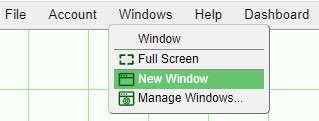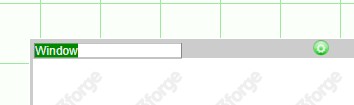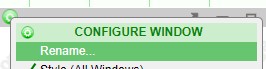GUI Basics
Windows
In AMI, windows are the building blocks of layouts. Windows are highly customizable and entire complex layouts can be built within one window. This section will discuss the various options you have when starting out with a window.
The Windows option can be found on the top menu bar. Developers have the option of creating and managing windows whereas end-users are still able to use the menu to view a list of windows that are in the layout.
Renaming Windows
Once created, Windows can be renamed by double clicking on the Window name or by using the Configure Window found in the middle of the Window header.
Popping out, Minimizing, Maximizing, and Deleting Windows
Using the buttons found on the right side of the window header, you can pop out a window (into its own window), minimize, maximize, or delete a window.
![]() :
pops out the window its own window. When you close a popped out window, it will return the window onto the dashboard (it will not be deleted). The status of the window will be shown as [popped out] in the Windows menu.
:
pops out the window its own window. When you close a popped out window, it will return the window onto the dashboard (it will not be deleted). The status of the window will be shown as [popped out] in the Windows menu.
![]() : minimizes the window. Minimized windows can be accessed by selecting them from the Windows menu.
: minimizes the window. Minimized windows can be accessed by selecting them from the Windows menu.
![]() : maximizes the window or restores a maximized window to its original size.
: maximizes the window or restores a maximized window to its original size.
![]() : deletes the window. Windows in use will require confirmation before being deleted.
: deletes the window. Windows in use will require confirmation before being deleted.
Note:
Configure Window menu