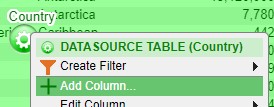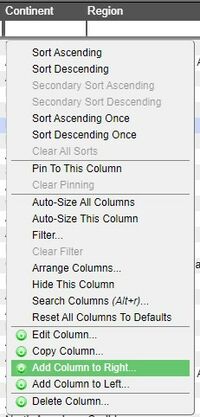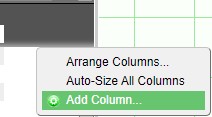Difference between revisions of "GUI Tables"
Jump to navigation
Jump to search
| Line 2: | Line 2: | ||
==Adding, Editing, Copying, & Deleting Columns== | ==Adding, Editing, Copying, & Deleting Columns== | ||
<span style="color: blue;">'''Adding'''</span> | <span style="color: blue;">'''Adding'''</span> | ||
| + | |||
| + | ('''Note''': these options are only available when in developer mode) | ||
There are three ways to add columns in tables | There are three ways to add columns in tables | ||
| + | |||
| + | 1. The first way to add a column is to through the '''panel configuration menu'''. Click on the green button to bring up the menu and select '''Add Column''' | ||
| + | |||
| + | [[File:GUI.Columns.1.jpg]] | ||
| + | |||
| + | 2. The second way to add columns is to click on a column to bring up the '''column menu'''. This method allows you to place the new column in between existing columns. In the menu, select whether to add the new column to the right or left of the selected column | ||
| + | |||
| + | [[File:GUI.Columns.2.jpg|200px]] | ||
| + | |||
| + | 3. The third way to add columns is to click on an open area of the header in order to bring up the header menu. In the menu, select Add Column. | ||
| + | |||
| + | [[File:GUI.Columns.3.jpg]] | ||
==Sorting & Pinning== | ==Sorting & Pinning== | ||
Revision as of 16:09, 8 April 2021
Columns
Adding, Editing, Copying, & Deleting Columns
Adding
(Note: these options are only available when in developer mode)
There are three ways to add columns in tables
1. The first way to add a column is to through the panel configuration menu. Click on the green button to bring up the menu and select Add Column
2. The second way to add columns is to click on a column to bring up the column menu. This method allows you to place the new column in between existing columns. In the menu, select whether to add the new column to the right or left of the selected column
3. The third way to add columns is to click on an open area of the header in order to bring up the header menu. In the menu, select Add Column.